
QuickShift
The fastest way to move files & the quickest way to organise your Mac

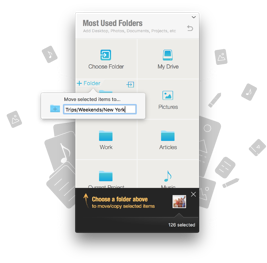

QuickShift
The fastest way to move files & the quickest way to organise your Mac

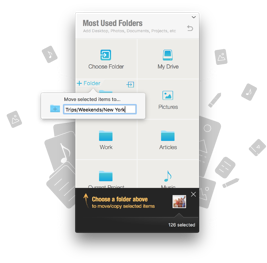
QuickShift
The fastest way to move files & the quickest way to organise your Mac



“ My wonderful wife’s Desktop has dozens, perhaps hundreds, of files scattered everywhere. If you’re like my wife, QuickShift could make your life much easier.”
Dennis Sellers

Featured in highly popular magazines, like “Personal organizing” & “Productivity”
followed by a million readers
Personal Organizing

“ QuickShift est un utilitaire qui entend simplifier le tri et le rangement de tous les fichiers qui trainent sur votre Mac.”
Nicolas Furno
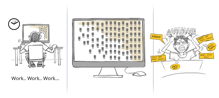
There have been many solutions presented to avoid clutter. And rarely do these solutions work, simply because they are not compatible with human nature and habit :) We cannot exist being so organised every single day. It takes too much effort and discipline.
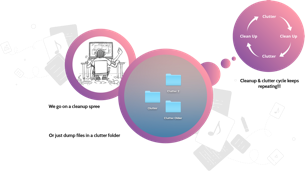
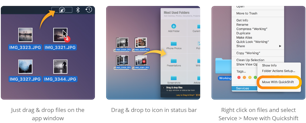
Just select files & press Command+1
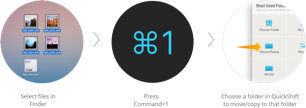
* The above feature requires you to download & drop a QuickShift Script to:
Home Folder > Library > Application scripts > com.growthbeats.quickshift


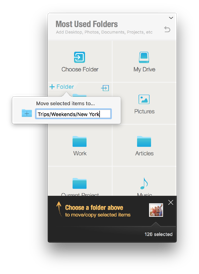
Example
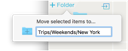
For instance you can type the above
This will create new folders “Trips”, “Weekends” and “New York” if they dont exist and move or copy the content to folder “New York”
Invariably when we are in a cleaning spree, we create new folders for contents based on project, customer, type of content, events as in the case of photos and so on.
And most of the times we realise this when we have already started dragging files and about to drop. Then we stop our drag, open the destination ( Photos, Projects..), create new folders and then drag content again. Power Move solves this problem.
Auto create new sub-folders while moving/copying files
With Power move, you can create folders, just beforeyou move or copy. It is powerful enough to create multi levels of folders.
Quick and easy access to all the recently added files on your Mac. Filter the files by type and time, for more refined sorting and selection.
Filter & Find Recent Files by:
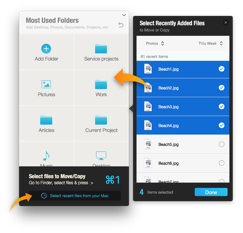
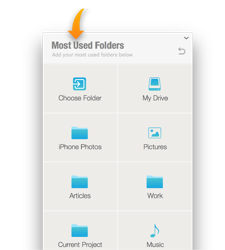
Your most used folder is a command way. Move or copy to them without drag and drop.
Move files to more deeper folders within your most used folders for better organisation
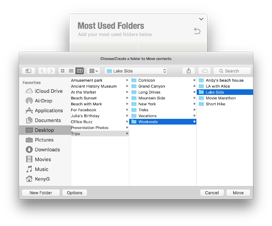
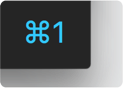
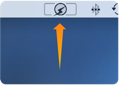
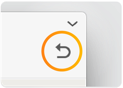
Use shortcut to instantly open Quickshift anytime
QuickShift resides in the menu bar to instantly open and move files
Undo your last move/copy if you think it wasn’t right
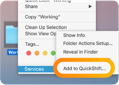
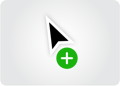
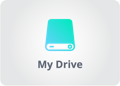
Move files & folders accross your Mac & add most used folders to QuickShift using right-click service menu options.
Press & hold “alt/option” while choosing your most used folder to copy the selected files instead of moving them
See your external drives in QuickShift to directly copy file to them
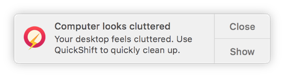
QuickShift reminds you to clean up when your Mac starts to get cluttered with files.
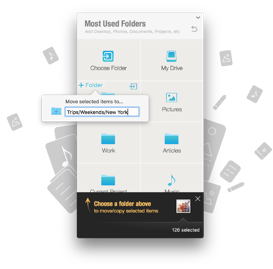
© 2015-18 GrowthBeats Technologies Pvt. Ltd. All rights reserved
Thank You For Your
Interest in QuickShift
We have e-mailed you a download link. Please check your mail on your Mac to download QuickShift